ZoomText - Mageng error posted when launched
Problem
When ZoomText is launched the error message "MAGENG error" message is posted.
Resolution
This problem may have multiple causes, please work through the items to resolve the problem.
- If the customer with this problem has BitDefender or other third party anti-virus they should be advised that a likely solution is to exempt certain folders from the AV scanning engine.
- If exempting the folder paths does not help or the customer only has Microsoft Defender running then reinstalling ZoomText may fix the issue as the problem is likely to be a corrupted installation.
Method 1 - Fix by exempting Freedom Scientific folder paths
- Observe the paths shown below.
- In the interface of the software find the file/folder exceptions list for the real-time scanning engine.
- Then add the paths below:
c:\Program files (x86)\Freedom Scientific
c:\Program files\Freedom Scientific
c:\ProgramData\Freedom Scientific
c:\Program files (x86)\Freedom Scientific
c:\Program files\Freedom Scientific
c:\ProgramData\Freedom Scientific
Steps for BitDefender AV software
- Open the BitDefender interface and click Protection on the navigation menu.
- In the Antivirus pane, click Open.
- Then click Settings tab, then Manage Exceptions.
- Then click +Add an Exception button.
- Type a path or click Browse to specify a folder path to exclude and click OK.
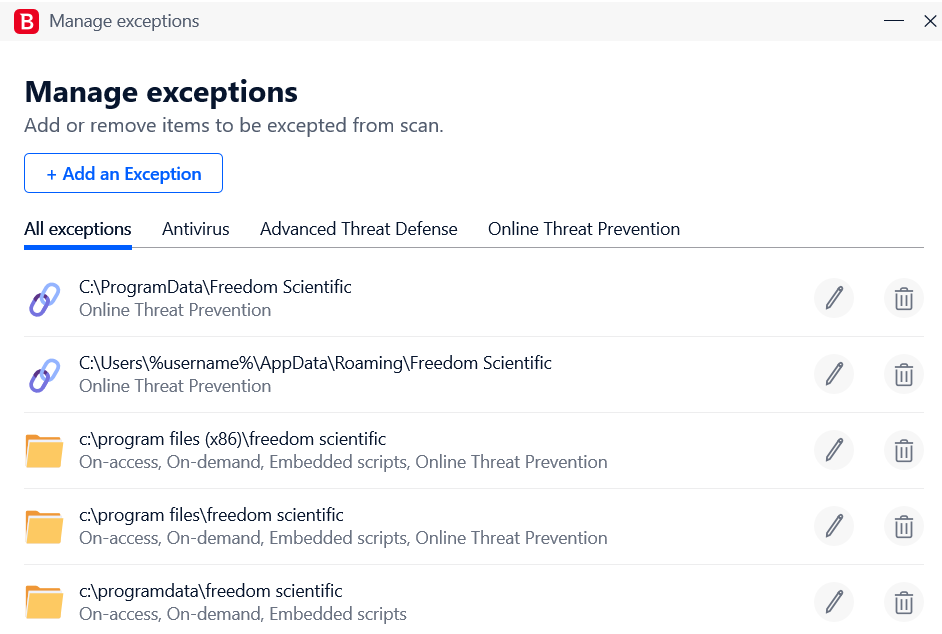
Anecdotal evidence provided by Fusion user who required these exceptions be installed,
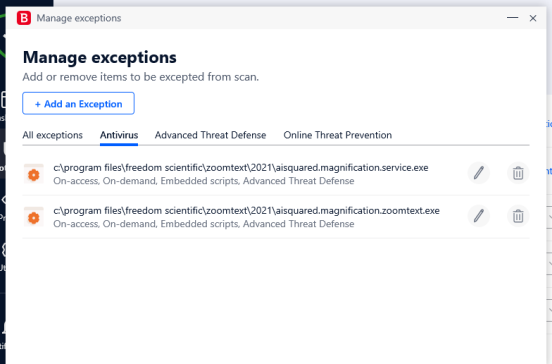
Method 2 - Reinstall ZoomText
If having taken care of exempting file paths the problem may be due to a corrupted ZoomText install.
- Make a note of the version and serial number and keep a note of these.
- Right click the Start button and choose Apps and Features from the special start menu.
- In Apps and Features window locate the ZoomText installation at fault.
- Click on the Uninstall buttons to remove the software.
- Restart the PC or laptop and download a fresh copy of ZoomText that is the same major version.
- After installation restart the computer and check ZoomText starts correctly.
Related Articles
ZoomText - Use ZoomText legacy mag engine to fix video issues
Problem Some video cards will cause ZoomText not to function as expected or even provide magnification support at all. Affected Products • ZoomText Mag/Reader • ZoomText Fusion Detail Fault/Symptoms: Screen break up or colours distorted Start menu ...FS Install - VideoAccessibilityx64 error posted during install of JAWS/Fusion
Problem VideoAccessibilityx64 error is posted during JAWS install. Applies to JAWS/Fusion Resolution Method 1 - Repair JAWS Use the command line /type repair on the JAWS installer to repair the installed copy of JAWS thus. PathToJAWSPackage.exe /type ...ZoomText/Fusion - Using AppView reader in Microsoft Powerpoint
Problem You wish to read content in Microsoft PowerPoint with ZoomText or Fusion. Resolution Your ability to read Microsoft PowerPoint content will depend on which product you are using. ZoomText Mag/Reader products: These points below have resulted ...ZoomText/Fusion - DirectX 11 support and Magnification Engine 2026
Problem A customer with ZoomText/Fusion 2025.2506 or later is having problems with magnification performance. Applies to ZoomText/Fusion Resolution Freedom Scientific are trialling their new Magtnification Engine 2026 in ZoomText/Fusion 2025 builds. ...ZoomText - Missing components startup error (2020)
Problem Upon launching ZoomText 2020 an error is posted at startup running on Windows 10 21H1. The error states "ZoomText program components are missing". Resolution Please check the following points before proceeding with the suggested solution ...