ZoomText – Live Text View (New Feature in 2025)
Problem
A ZoomText would like to understand the new Live Text View feature in ZoomText 2025 March update.
Applies to
- ZoomText 2025
Resolution

ALERT!
In order to use Live Text View feature in ZoomText you must be runnig version 2025.2502.63 or later. Use Check For Updates or download from www.freedomscientific.com website.
The ZoomText Live Text View is a new feature added in the March 2025 update. The feature allows the display on a line at the bottom or top of screen showing text near the editing cursor or mouse pointer. This may be useful if the text colour contrast within the software being used is not ideal for the user.
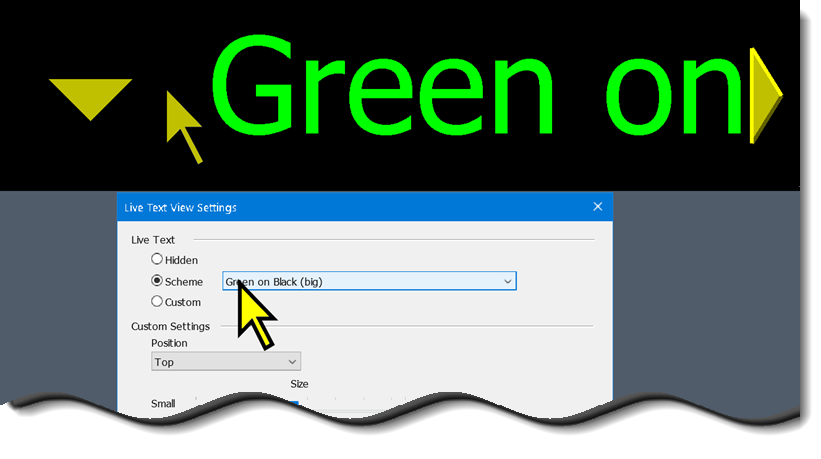
In the above example a line at the top with green text shows the text near the editing cursor.
Toggle Live Text View on/off
- For Desktop layout: CAPS LOCK + E
- For Laptop layout: CAPS LOCK + CTRL + E
Enabling Live Text View - Using the mouse
- Click on the ZoomText Taskbar button to open the main window.
- Then click the Magnifier toolbar.
- Look for Live Text View button on the extreme right in ZoomText window.
- Click on the Live Text View button and then click the black drop down arrow then select Scheme menu and select one of the pre-defined schemes.
- If you wish to save this setting as a default click ZoomText > Configurations > Save as default then click Yes when prompted to overwrite.
Enable Live Text View – Using the keyboard
- Press CONTROL+CAPSLOCK+U to open the main ZoomText window.
- Then press CONTROL+TAB to switch to Magnifier tab.
- Then press TAB to reach the Live Text View button.
- Press SPACEBAR to activate the button.
- Then press down arrow to open the menu and select Scheme and press ENTER or RIGHT ARROW to open the sub menu.
- Press UP/DOWN ARROW to locate the desired colour scheme to have Live Text View display in.
- If you wish to save this as a default press ALT+Z and press down arrow to Configurations and press ENTER.
- Then use arrow keys to select Save As Default and press ENTER.
- When prompted to overwrite TAB to Yes and press SPACEBAR.

Note
Keyboard users can toggle the feature on and off by pressing CAPSLOCK+E.
Related Articles
ZoomText - Disable recorder feature
Problem A customer using ZoomText in a secure environment needs to disable the recorder feature to mitigate against information security concerns. Resolution The ZoomText recorder features enable the end user to record text being read from the screen ...Freedom Scientific - No website text in Firefox browser
Problem When using Firefox browser with JAWS/ZoomText/Fusion you encounter a problem where website text is not readable using your Freedom Scientific BLV product. Applis to JAWS/ZoomText/Fusion Resolution After initial installation of Firefox it is ...ZoomText/Fusion – Enable the new xFont smoothing in version 2024
Problem A ZoomText/Fusion 2024 customer experiences poor font smoothing in Microsoft Office applications. Resolution From version 2024.2312 ZoomText/Fusion has newly refactored magnification engine that supports better font smoothing, to enable this ...Freedom Scientific – Product feedback form
Problem A user of Freedom Scientific BLV software products would like to make a suggestion for a feature to include in a future release of JAWS/ZoomText/Fusion. Applies to JAWS ZoomText Fusion Openbook Resolution Freedom Scientific encourage users to ...FS General – Early Adopter Program (EAP)
Problem A customer wishes to know what the Early Adopter Program dialogue is for in Freedom Scientific products JAWS/ZoomText/Fusion and how to enable it. Applies to JAWS ZoomText Fusion Resolution The Early Adopter Program is a way to opt-in for an ...